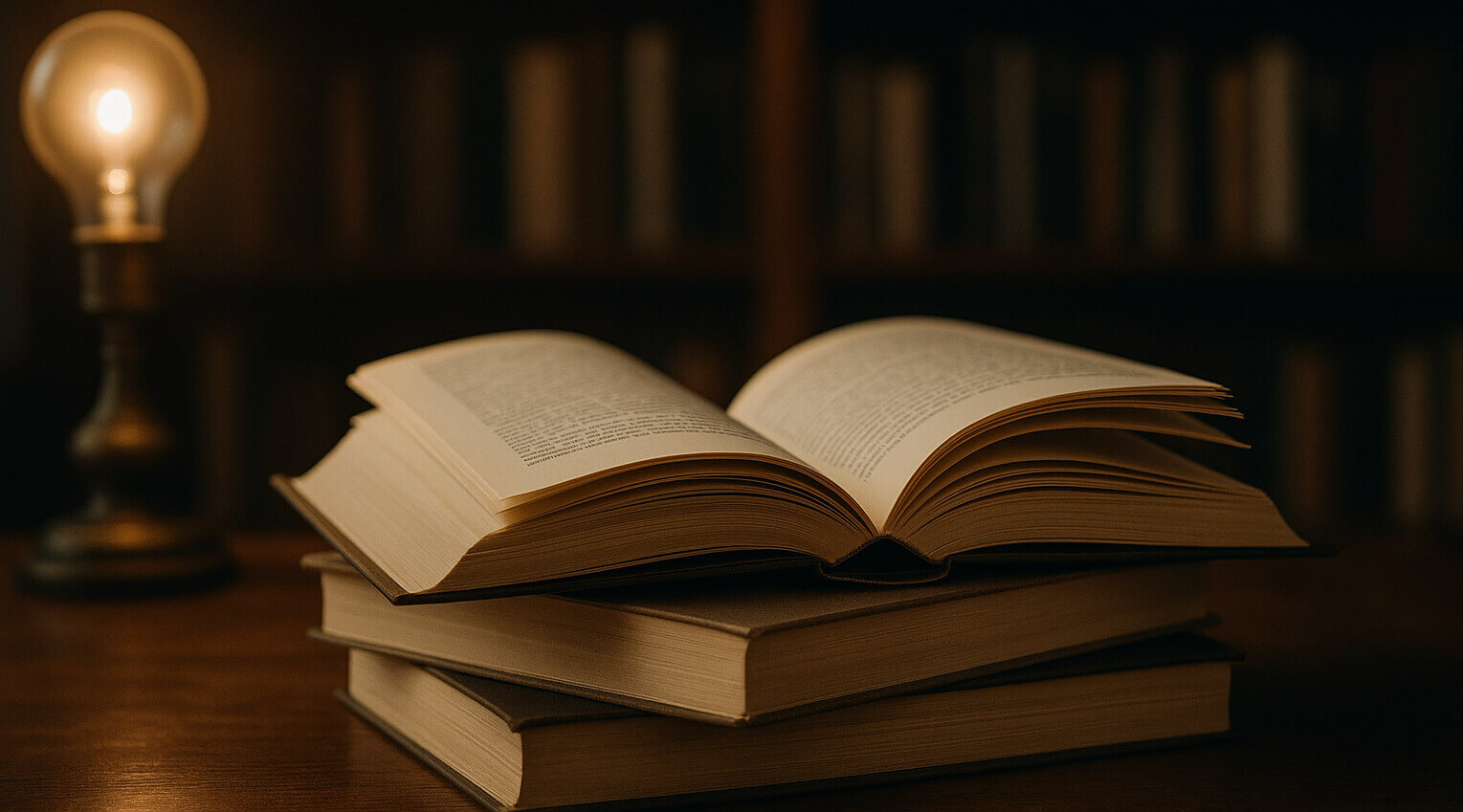In our personal account, you can receive notifications not only through traditional methods (email, SMS, Telegram), but also directly in your browser. To enable browser push notifications:
Google Chrome
In the browser address bar, click on the lock icon ![]() and in that menu the "Notifications" section - select "Allow"
and in that menu the "Notifications" section - select "Allow"
Mozilla Firefox
- Click the icon
 to call up the Control Center.
to call up the Control Center. - Click the arrow in the tooltip.
- Click Details to open the Page Information window.
- Click on the "Permissions" tab.
- Under "Send notifications", select the "Allow" notification option. If options are grayed out, uncheck the box next to use default.
Safari
- Open the Safari application.
- Select the menu bar "Safari" -> "Settings".
- Go to the "Websites" section, and then to the "Notifications".
- In the list of sites, find "Xserver Cloud" and select "Allow"