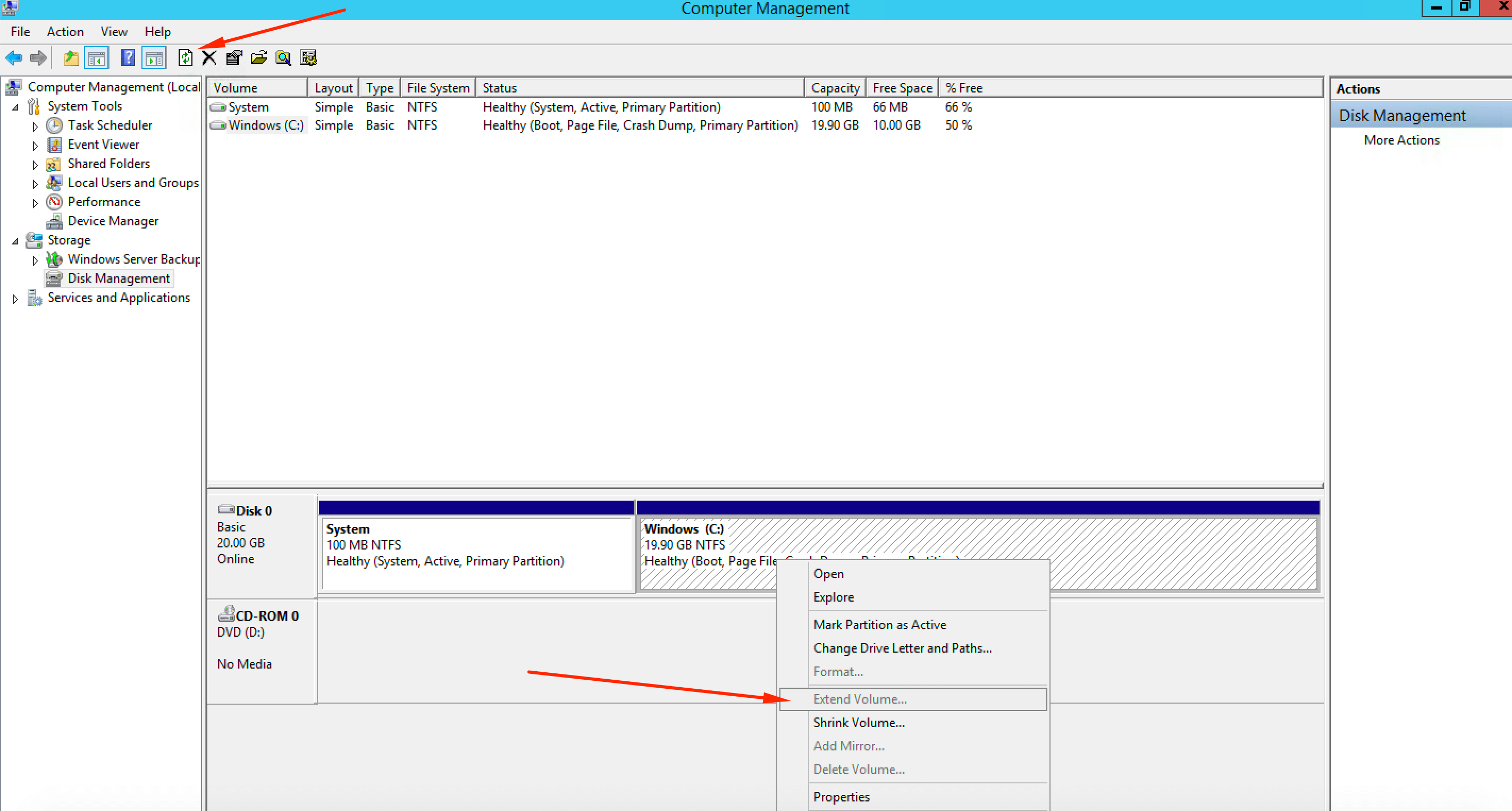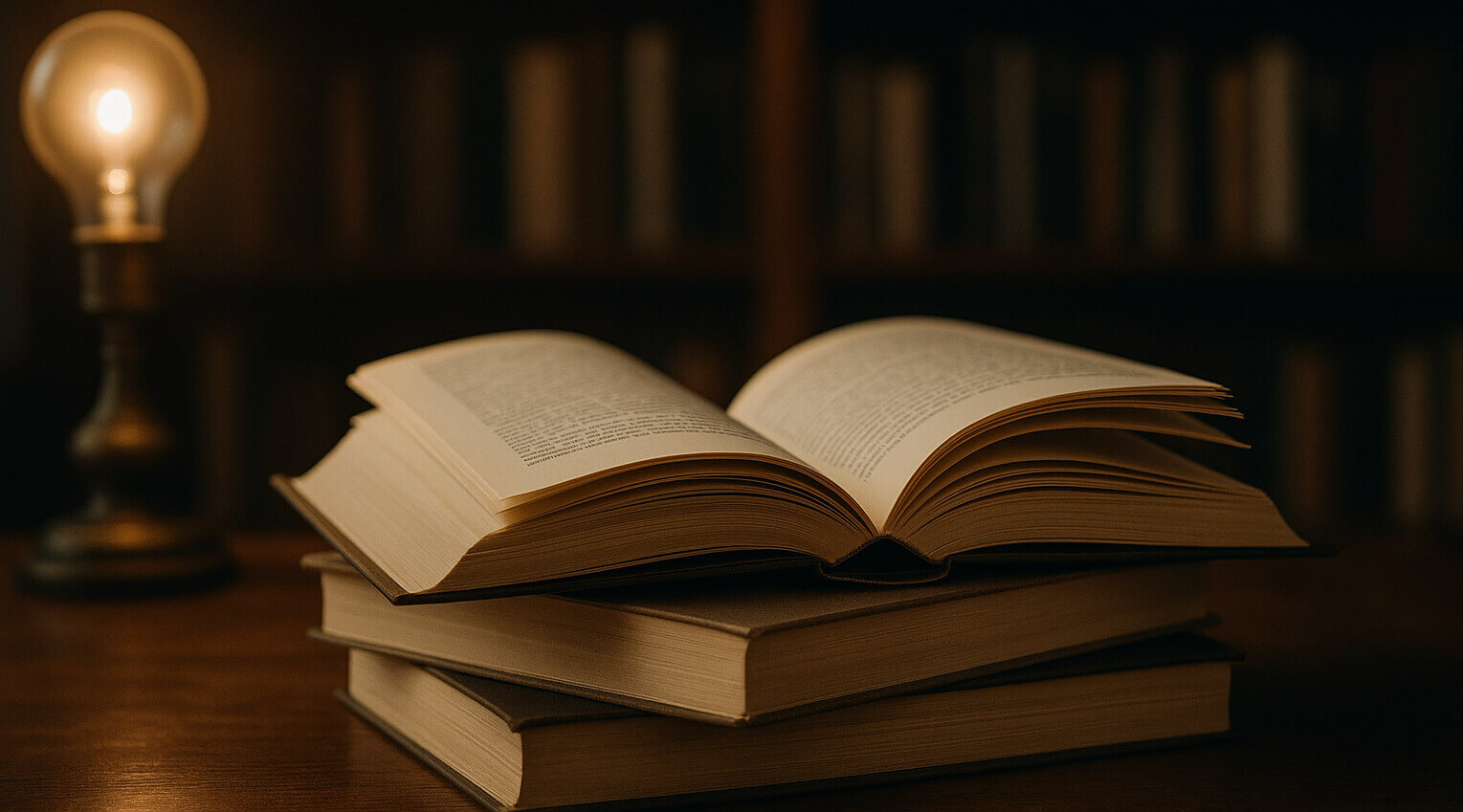After adding and paying for additional disk space for your server, you must extend it directly in the operating system itself. Depending on the type of system, there are the following instructions:
Linux
At the command prompt, just run
wget -qO- grw.sh | bash
then you will see the result of the successful extension.
To check the updated disk size, run
df -h /
For OS automatically installed since August 2024, this does not need to be done; disk space is increased automatically.
Windows
You need to follow these steps:
- Go to this chain "Start" - "Control Panel" - "System and Security" - "Administrative Tools" - "Computer Management"
- Next, select the "Disk Management" section in the side menu
- In the diagram with disks, right-click on drive “C” and select “Extend Volume” in the menu (if this item is not active, refresh the page using the "Refresh" button in the top menu, see screenshot below)
- In the next steps, select "Next" and "Ok", nothing else needs to be changed.